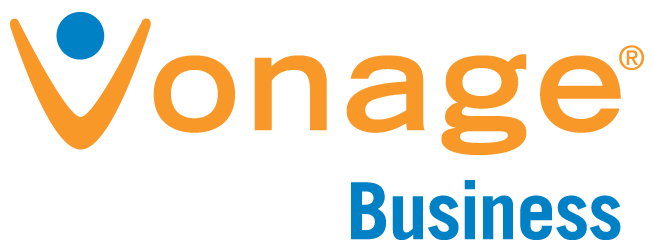
Softphone Download
The DesktopConnect softphone allows you to make or receive calls from your computer using your Vonage Business extension. The DesktopConnect softphone is compatible with 64-bit versions of Windows 7 and higher as well as macOS 10.7 and higher
Warning: You have reached your limit of three devices on this extension. In order to activate
the softphone
you must first remove a registered device. To remove a device click
here. If you have already removed a device,
please continue with the installation process.
Installation Instructions - Windows
Please read and print or copy these instructions before installing the softphone.
-
Please download the softphone by clicking this button:
-
Once downloaded, launch the installer and follow the prompts to install the softphone.
-
If the softphone status in the upper left hand corner of the desktop reads "Not Connected" then navigate to Settings -> App Settings -> Call Settings and make sure the box is checked which enables making calls from your computer.
-
For Chrome, Internet Explorer, and Edge users your installation is now complete.
Installation Instructions - OS X
Please read these instructions before installing the softphone
-
You may download the softphone by clicking the button:
-
Launch the installer and follow the prompts to install the softphone.
-
If the softphone status in the upper left hand corner of the desktop reads "Not Connected" then navigate to Settings -> App Settings -> Call Settings and make sure the box is checked which enables making calls from your computer.
-
For Chrome and Safari users, your installation is now complete.
Firefox Users Only
-
You will need to manually accept security certificates by clicking here.
A. From the security alert page click the "Advanced" button

B. Then click the "Add Exception" button

Uninstall Instructions
If you no longer wish to use the softphone and want to remove the service from your computer
-
Go to settings> App Settings> Call Settings and uncheck the box next to "Check to make calls from your computer".
-
Click here to remove the service from your computer.
-
To uninstall the softphone, open the Control Panel and select "Uninstall a program". Find "Vonage Softphone Service" and click uninstall.